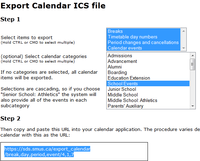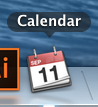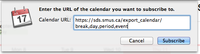Calendar Steps for Mac: Difference between revisions
Jump to navigation
Jump to search
(Created page with "{| class="wikitable" |- | On your computer, bring up the calendar export page and copy the URL generated from the black box || 200px |- |...") |
No edit summary |
||
| Line 3: | Line 3: | ||
| On your computer, bring up the calendar export page and copy the URL generated from the black box || [[File:android-nonsamsung-step1.png|200px]] | | On your computer, bring up the calendar export page and copy the URL generated from the black box || [[File:android-nonsamsung-step1.png|200px]] | ||
|- | |- | ||
| Start the Calendar app || [[File: | | Start the Calendar app || [[File:mac-calendar-step2.png]] | ||
|- | |- | ||
| In the menu, click File -> New Calendar Subscription || [[File: | | In the menu, click File -> New Calendar Subscription || [[File:mac-calendar-step3.png|200px]] | ||
|- | |- | ||
| Paste the URL into the Calendar URL box and click the Subscribe button || [[File: | | Paste the URL into the Calendar URL box and click the Subscribe button || [[File:mac-calendar-step4.png|200px]] | ||
|- | |- | ||
| Change any specifics you want about the calendar, then click OK || [[File: | | Change any specifics you want about the calendar, then click OK || [[File:mac-calendar-step5.png|200px]] | ||
|} | |} | ||