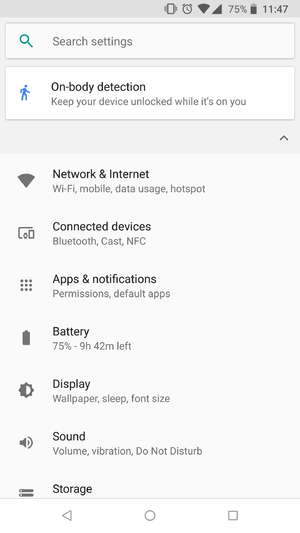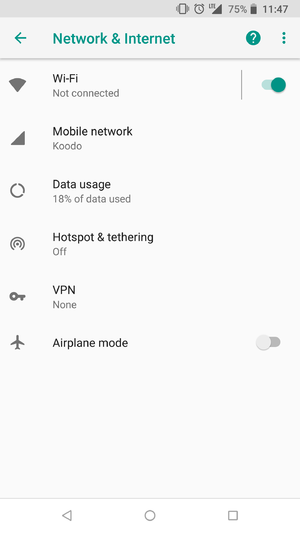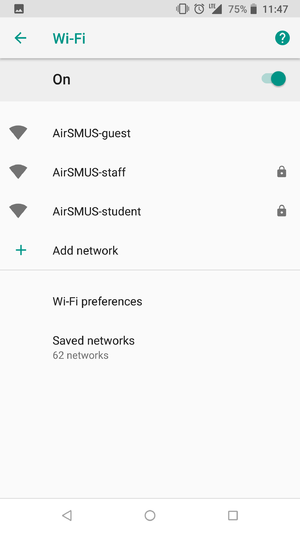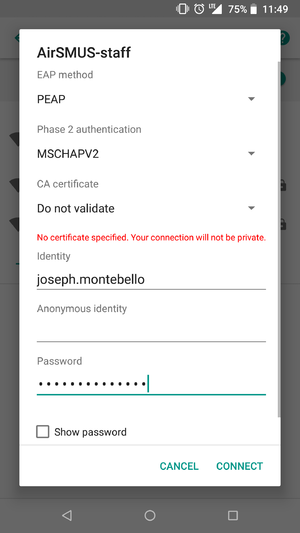SMUS Android Wifi New
These instructions cover a stock Android 8.1.0 phone. If you have an Android tablet or a phone with customized software (some brands come with changes such as HTC, LG, and Samsung), some of the settings may be in different locations.
- Tap the settings button
- Tap Network & Internet at the top
- Tap Wifi at the top
- Tap AirSMUS-staff or AirSMUS-student
- Change "Phase 2 Authentication" to MSCHAPV2
- Change "CA certificate" to Do not validate
- Fill in your identity (username) and password (You may have to scroll further down), then tap Connect