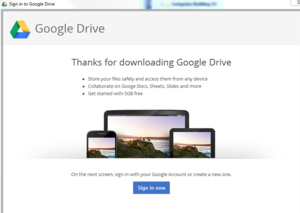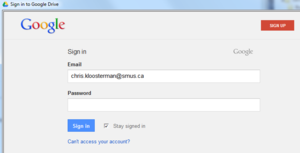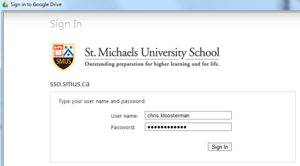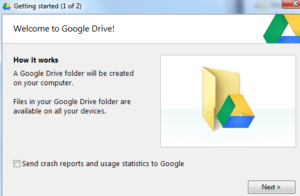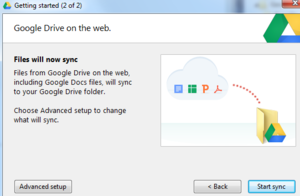SMUS Google Drive Windows
Jump to navigation
Jump to search
These instructions will allow you to access your SMUS Google Apps Google Drive from a SMUS computer.
- Start Google Drive from the Start Menu (Start -> All Programs -> Google Drive -> Google Drive)
- Click the "Sign in now" button on the Google Drive welcome screen
- Enter your username and no password, then click the "Sign In" button
- On the SMUS SSO page, enter your username and SMUS password, then click the "Sign In" button
- After authenticating successfully, click the "Next" button
- Click the "Start Sync" button to get started