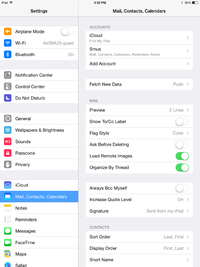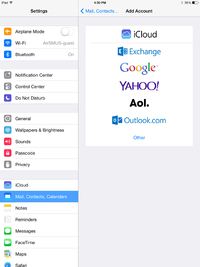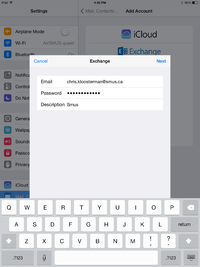SMUS iOS Email New: Difference between revisions
Jump to navigation
Jump to search
No edit summary |
No edit summary |
||
| Line 7: | Line 7: | ||
| Go to your device's settings || [[File:1_ipad_mail_config.png|200px]] | | Go to your device's settings || [[File:1_ipad_mail_config.png|200px]] | ||
|- | |- | ||
| Choose "Add account" || [[File:2_ipad_mail_config.png|200px]] | | Choose "Mail, Contacts, Calendars" on the left pane, then choose "Add account" on the right pane || [[File:2_ipad_mail_config.png|200px]] | ||
|- | |- | ||
| Choose "Exchange" || [[File:3_ipad_mail_config.png|200px]] | | Choose "Exchange" || [[File:3_ipad_mail_config.png|200px]] | ||
Revision as of 16:56, 27 August 2014
These instructions cover an iPad running iOS 7. iPhones and iPods should follow the same instructions, but the location of buttons may be in different places.
Follow these steps to connect to your SMUS email from an iOS device.