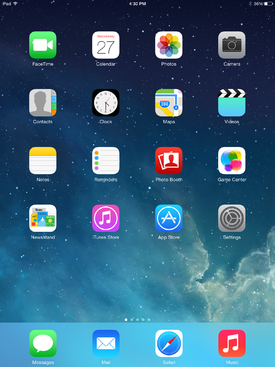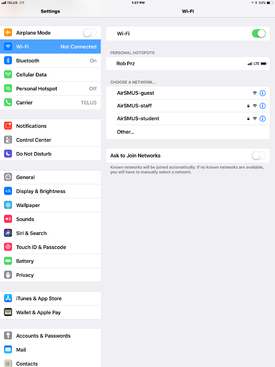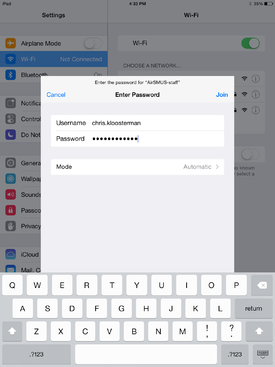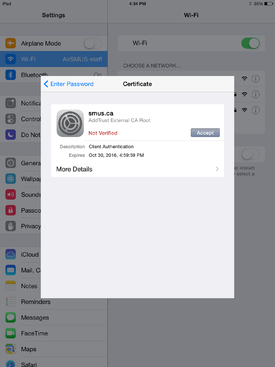SMUS iOS Wifi New: Difference between revisions
Jump to navigation
Jump to search
(Created page with "These instructions cover an iPad running iOS 7. iPhones and iPods should follow the same instructions, but the location of buttons may be in different places. Follow these s...") |
No edit summary |
||
| Line 1: | Line 1: | ||
These instructions cover an iPad running iOS | These instructions cover an iPad running iOS 11.2.2. iPhones and iPods should follow the same instructions, but the location of buttons may be in different places. | ||
Follow these steps to connect to wifi from an iOS device. | Follow these steps to connect to wifi from an iOS device. | ||
| Line 5: | Line 5: | ||
{| class="wikitable" | {| class="wikitable" | ||
|- | |- | ||
| Go to your device's settings || [[File:1_ipad_mail_config.png| | | Go to your device's settings || [[File:1_ipad_mail_config.png|275px]] | ||
|- | |- | ||
| Choose "Wi-Fi" on the left pane, then choose "AirSMUS-staff" or "AirSMUS-student" on the right pane || [[File: | | Choose "Wi-Fi" on the left pane, then choose "AirSMUS-staff" or "AirSMUS-student" on the right pane || [[File:Wifi tab.png|275px]] | ||
|- | |- | ||
| Enter your SMUS username and password, then tap Join || [[File:3_ipad_wifi_config.png| | | Enter your SMUS username and password, then tap Join || [[File:3_ipad_wifi_config.png|275px]] | ||
|- | |- | ||
| Tap "Accept" when prompted about a certificate || [[File:4_ipad_wifi_config.png| | | Tap "Accept" when prompted about a certificate || [[File:4_ipad_wifi_config.png|275px]] | ||
|} | |} | ||
Latest revision as of 14:41, 13 February 2018
These instructions cover an iPad running iOS 11.2.2. iPhones and iPods should follow the same instructions, but the location of buttons may be in different places.
Follow these steps to connect to wifi from an iOS device.