Calendar Steps for Android Stock NonSamsung
Jump to navigation
Jump to search
| On your computer, bring up the calendar export page and copy the URL generated from the black box | 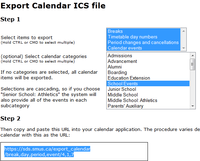
|
| Sign into http://calendar.google.com with the account you used to set up your Android device | 
|
| Pull down the arrow beside "Other Calendars" and choose the "Add by URL" option | 
|
| Paste in the URL you copied earlier | 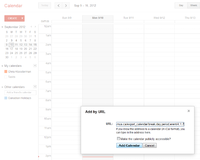
|
| Now switch over to your Android device. Run the settings app, then choose "Accounts & sync" | 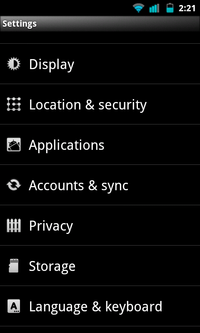
|
| Tap your @gmail.com account | 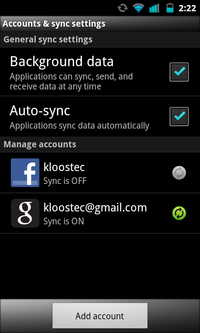
|
| Ensure that the "Sync Calendar" option is selected. Then, press your phone's menu button and choose "Sync now" (no screenshot). | 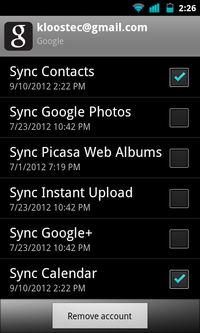
|
| Run the standard calendar app and you should now see your calendar events or timetable. | 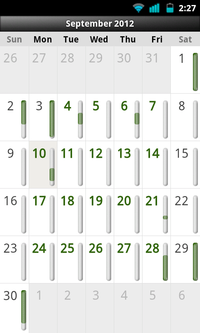
|
| If you cannot see your calendar events, tap the menu button on your phone, choose "More", choose "Calendars", and ensure that all of your @gmail.com calendars are set to "synced, visible". If not, tap the eye and round arrow button until that is the case, then click OK. | 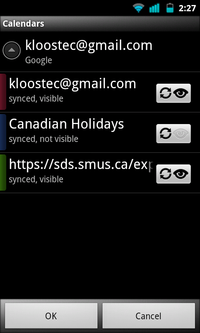
|