| Open up the email you sent to yourself, then tap and hold on the link. Choose copy in the window that pops up. |
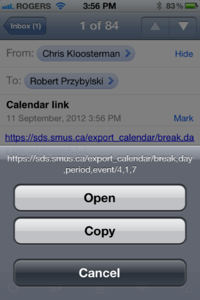
|
| Open up the settings app and choose "Mail, Contacts, Calendars" |
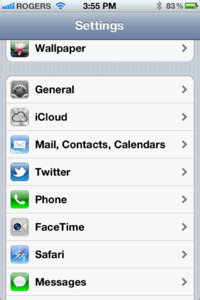
|
| Choose "Add Account..." |

|
| Scroll down to the bottom and choose "Other" |
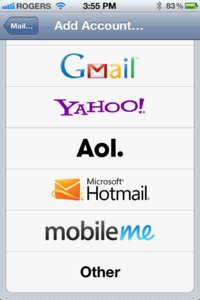
|
| Tap "Add Subscribed Calendar" under "Calendars" |
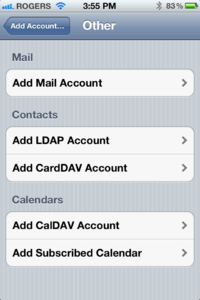
|
| Tap and hold in the server box, then choose "Paste" from the small popup, then tap "Next" |

|
| Change the description of the calendar if desired, then tap the "Save" button. Ensure you do not change the "Server" field. |

|
| Run the Calendar app and you should now see your calendar items |
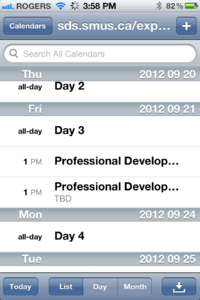
|